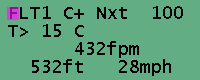






This demonstration is intended to show only selected features of the Tangent and to give you a feel for how it operates. Many of the pages and fields in a real Tangent are not included. Needless to say, if you lift your computer up and down, any beeping you hear isn't part of this simulation.
Go back to Arai Design Home Page
We suggest you read this page first to learn how the keys work. You may
press
 to start
the demonstration.
to start
the demonstration.
The arrow keys (
 or
or
 ) are used to move the
cursor to the next field, in either direction. The cursor is always at the left
side of the field, sometimes on the first character of the field. The field
with the cursor is the active field.
) are used to move the
cursor to the next field, in either direction. The cursor is always at the left
side of the field, sometimes on the first character of the field. The field
with the cursor is the active field.
Some fields allow rapid changing of information by holding the
 or
or
 keys to accelerate the
changes. This class of fields are designed to be quickly changed in flight,
and includes fields like head/tail wind, next climb, ballast, etc.
keys to accelerate the
changes. This class of fields are designed to be quickly changed in flight,
and includes fields like head/tail wind, next climb, ballast, etc.
Clicking the
 key again
will bring the cursor to the airspeed field. This is an information only field
and is not adjustable.
key again
will bring the cursor to the airspeed field. This is an information only field
and is not adjustable.
Click the
 key again
and you will see the cursor go to the top left corner of the display. Remember
that the FLT1 page is a dense page. In a dense page the cursor
"wraps"
around the display. If you click the
key again
and you will see the cursor go to the top left corner of the display. Remember
that the FLT1 page is a dense page. In a dense page the cursor
"wraps"
around the display. If you click the
 key you will see the cursor
go back to the lower right corner of the display. Holding the
key you will see the cursor
go back to the lower right corner of the display. Holding the
 or the
or the
 keys will cause the cursor
to jump to the lower right field or the title field, respectively.
keys will cause the cursor
to jump to the lower right field or the title field, respectively.
With the cursor in the title field (the top left corner) you can use the
 or
or
 keys to move to other
pages. Again, remember that the pages are organized like a slide carousel. Click
the
keys to move to other
pages. Again, remember that the pages are organized like a slide carousel. Click
the
 key several times.
The pages change. Keep clicking the
key several times.
The pages change. Keep clicking the
 key unit you come back to
the FLT1 page.
key unit you come back to
the FLT1 page.
